Let’s introduce ourselves to Leadpages, one of the most intuitive and popular landing page builders in the digital marketplace. It’s a cloud-based service that allows entrepreneurs, marketers, and even non-tech-savvy individuals to create high-converting landing pages for their businesses without requiring a single line of code.
Setting Up Your Leadpages Account
Quick Walk-Through on Account Creation
Getting started with Leadpages is straightforward. Simply visit their website, click on the “Start Free Trial” button, and fill out the registration form with the required details. Once you’ve confirmed your email, you’re ready to rock and roll!
Familiarizing With the Initial Settings
After creating your account, take some time to explore the settings and preferences. From setting up your brand colors and fonts to configuring your domain name, getting comfortable with these options will help you create more personalized, brand-consistent landing pages down the line.
Exploring Leadpages: Dashboard and Core Features
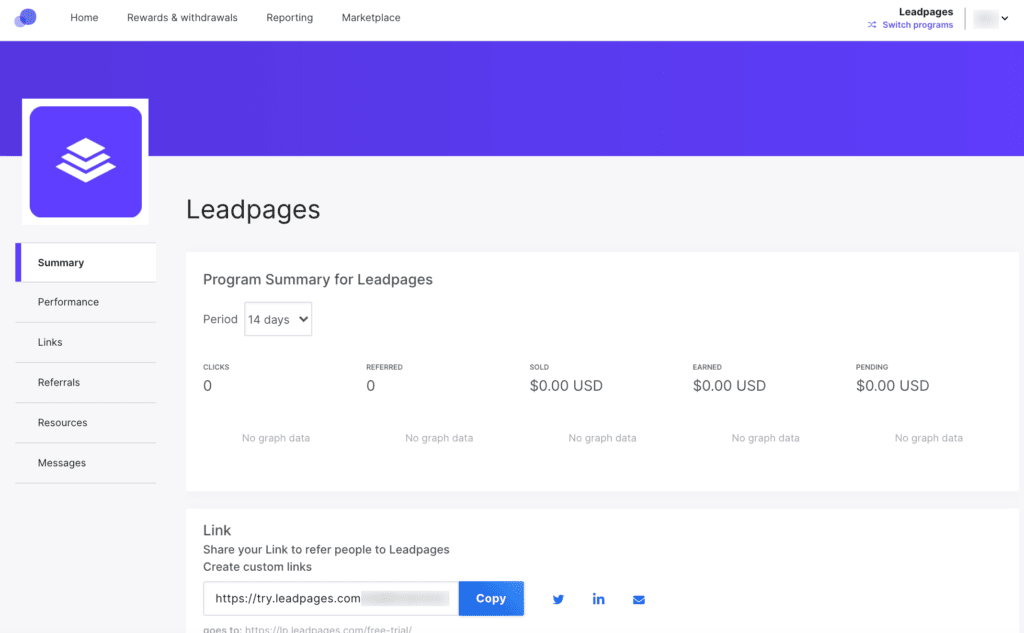
Understanding the Dashboard Layout
The Leadpages dashboard is your command center, providing an at-a-glance overview of your landing pages, conversion rates, leads, and traffic statistics. Spend some time getting to know where everything is to streamline your workflow later on.
Highlighting the Crucial Leadpages Features
Leadpages comes packed with features designed to boost your conversions, from responsive templates to its intuitive drag-and-drop builder. Not to forget its A/B testing capabilities, integration with your favorite tools, and insightful analytics, all of which we’ll discuss further in this guide.
Crafting Your First Landing Page
Choosing the Right Template
Leadpages offers a wide array of pre-designed, customizable templates sorted by industry and conversion goals. Consider the purpose of your page – be it lead capture, sales, webinar registration, etc. – and pick a template that fits your needs.
Brief Introduction to the Drag-and-Drop Builder
The Leadpages drag-and-drop builder lets you customize every aspect of your chosen template. From text and images to buttons and forms, you can add, remove, and rearrange elements to your heart’s content.
1. Improving Landing Pages to Increase the Rate of Conversion
In our day-to-day activities, we are most likely using Leadpages in creating a landing page that will serve in converting specific campaigns. If we have a new product range to introduce or a seasonal discount up our sleeves, we have a drag-and-drop builder to quickly make beautiful responsive pages without hiring any web designer. Usually, we don’t use built-in templates; instead, we will modify them to fit our company style and message. One of our best campaigns’ A/B testing on headlines and CTAs invited around 30% more leads using the built-in tools in Leadpages.
2. A/B Testing on CTA and Other Elements for Better Results in the Long Term
A very important tool that we have been able to use for the first time is the A/B split testing tool. For any campaign that we run, one of the most common practices we employ is developing two landing pages for experimentation with different components such as the main heading, the call-to-action button, or an image.
For instance, in the Improvement of Conversion Rates by A/B testing Free eBook Download page where we only changed the CTA color and copy based on test outcomes, we saw a 20% increase in conversions.
3. Connection with Email Marketing and CRM
We have linked Leadpages with our email marketing and CRM so that leads can easily be captured and followed up with. This integration enables us to monitor and categorize leads based on the actions they’ve made on our landing pages, making it easier for us to schedule email sequences with them.
4. Automation of Lead Magnet Delivery
Leadpages integrates with the lead magnet delivery system. Once a visitor downloads guides or product catalogs, Leadpages sends assets via email and helps keep the readers engaged while deepening their intention to purchase.
Key Tips & Tricks
• Employ Countdown Timers to Foster a Sense of Urgency: The use of countdown timers on limited time offers works effectively as it increases the level of urgency encouraging purchases leading to increased conversions.
• Utilize Pop Ups for Exit Intent: We use exit pop-up messages to gather leads for visitors who are about to leave the page. Such an offer combined with other incentives allows us to save somewhere around 10-15% of potential lost leads by offering content or a discount.
1. Creating High-Converting Landing Pages
Goal-Oriented Templates: Leadpages offers a variety of templates that align with different campaign goals. For example, when we’re running a campaign to gather client leads for our legal services, I focus on templates designed for lead capture. These are pre-optimized for user engagement, ensuring minimal bounce rates and maximizing conversions.
A/B Testing: One of Leadpages’ best features is the built-in A/B testing capability. For any campaign, I create two or more variations of a page to test different headlines, visuals, and CTAs (calls-to-action). For instance, testing a “Get a Free Consultation” CTA against a “Start Your Claim Today” often gives us valuable insights into what resonates more with potential clients.
2. Integrating Lead Magnet Campaigns
Embedded Lead Forms: Leadpages’ drag-and-drop functionality makes it easy to insert lead forms into our pages or pop-ups. We use these extensively for lead magnets that drive client engagement. The seamless integration with our CRM ensures we can follow up immediately.
Automated Welcome Pages: To improve user experience and drive engagement, I’ve set up Leadpages to automatically redirect leads to a thank-you page. These pages not only confirm successful form submissions but also encourage new leads to book a consultation, check out our blog, or engage further with the brand.
3. Tracking and Optimizing Performance
Real-Time Analytics: Leadpages provides insights into how each page performs. I track metrics like conversion rate, visitor engagement, and click-through rates. Using these metrics, I quickly adjust elements on underperforming pages, such as tweaking the color of CTA buttons or adding testimonials for credibility.
SEO Features: Each page built with Leadpages includes settings for on-page SEO, allowing us to improve discoverability. I make sure each page is optimized with targeted keywords, meta descriptions, and alt tags for images, which is critical in our competitive industry.
Tips and Tricks for Using Leadpages Effectively
Sticky Bars and Pop-Ups: I use sticky bars to promote offers without being intrusive. For instance, a simple message like “Get Your Free Case Review” on the top of each page serves as a subtle reminder. Pop-ups, timed to appear just as a visitor is about to leave, capture a few extra leads.
Leverage Integrations: Leadpages integrates with various platforms, from CRMs to email marketing tools. We’ve found that syncing it with our email service ensures that leads immediately enter our nurture flow, minimizing delay in follow-ups.
Mobile-First Approach: I always preview each landing page in mobile view. Leadpages makes it simple to adjust layouts for mobile, ensuring an optimized experience for the majority of users who access our site on mobile.
Leadpages has been instrumental in our lead generation efforts by simplifying landing page creation and ensuring our campaigns convert effectively. For anyone looking to create high-converting, easily customizable landing pages, Leadpages is a powerful and user-friendly tool.
Landing Page Customization
Adding and Modifying Key Page Elements
The flexibility of Leadpages’ drag-and-drop builder allows you to add different page elements, such as headlines, text blocks, images, buttons, forms, and even widgets like countdown timers. Remember to make your call-to-action (CTA) buttons compelling and easy to spot.
Tips for Designing Effective, Conversion-Oriented Pages
Design is critical for conversion. A few tips to follow are to maintain brand consistency, use high-quality visuals, keep your messaging clear and concise, and structure your page for easy scanning. Also, consider implementing proven design principles outlined in the 21+ Design Elements that Make a Page High Converting, and avoid common pitfalls listed in the 33 Web Design Features that Hurt Conversions!.
Making Leadpages Work with Your Other Tools
Linking Leadpages to Your Existing Website
You can easily connect Leadpages with your existing website, regardless of the platform it’s built on. This allows you to maintain a consistent user experience and fully utilize Leadpages’ capabilities on your site.
Seamless Integration with Popular Email and CRM Platforms
Leadpages can also be integrated with a multitude of other tools, including popular email marketing platforms and CRM systems. This enables you to automate processes like lead capture and nurture, which you can learn more about in our guide on How to Automate Lead Nurturing.
Mastering A/B Testing in Leadpages
The Necessity of A/B Testing for Performance Improvement
A/B testing is a proven way to optimize your landing pages. By comparing two versions of a page to see which performs better, you can make data-informed decisions about what elements work and what need adjusting. Check out our Ultimate Guide on A/B Testing for a comprehensive look at this topic.
Setting Up Your First A/B Test in Leadpages
Setting up an A/B test in Leadpages is quite simple. You can duplicate your original page, make changes to the variant, and then specify how much traffic should go to each version. Remember, you should only change one element at a time to accurately measure its impact.
With Leadpages, I create visually engaging landing pages that are optimized for conversions. The tool’s drag-and-drop builder and customization options allow me to craft pages that capture attention and keep visitors focused on the main call-to-action.
A/B testing different layouts, images, and headlines lets me identify what resonates best with my audience, refining campaigns with data-backed insights.
Leadpages’ seamless integrations with email marketing and CRM tools streamline lead capture, allowing every potential client to flow directly into our marketing funnel.
This blend of Leadpages’ landing pages interactive pop-ups has boosted both lead quality and quantity, creating a strong foundation for long-term growth.
Leveraging Leadpages Analytics for Better Results
Overview of Built-In Analytics in Leadpages
Leadpages has robust built-in analytics that provide essential insights into your landing pages’ performance. You can track key metrics like unique visitors, conversion rates, and even the performance of specific page elements.
Making Data-Driven Decisions for Landing Page Optimization
These insights allow you to make informed decisions when optimizing your landing pages. For instance, if you notice a low conversion rate, it may be a sign to revise your CTA or page layout. For a deeper understanding of digital analytics, refer to our comparison of 29+ Digital Analytics Tools.
Wrapping Up
Learning how to use Leadpages effectively is crucial for any digital business owner or startup founder. From account setup to landing page creation, and from seamless integrations to A/B testing and analytics, mastering Leadpages can significantly enhance your online marketing efforts.
Whether your goal is lead generation, sales, or event registration, Leadpages offers a plethora of features and functionalities to make your goals a reality. And with its ease of use, you don’t need any technical expertise to build impressive, high-converting landing pages. Now that you have a clear roadmap, it’s time to get started and witness the power of Leadpages first-hand.
Hope that you are ready to take your landing page game to the next level with Leadpages!
Read Next:
- Productivity Apps for Entrepreneurs
- Startup Funding in India – An In-Depth Guide
- How to Invest or Set up a Business in India – The Definitive Guide





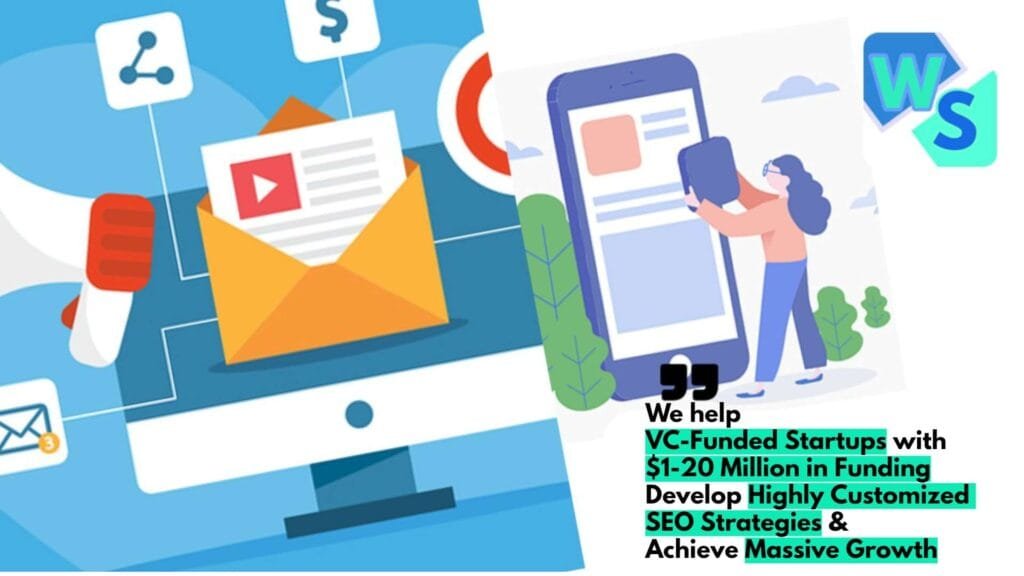









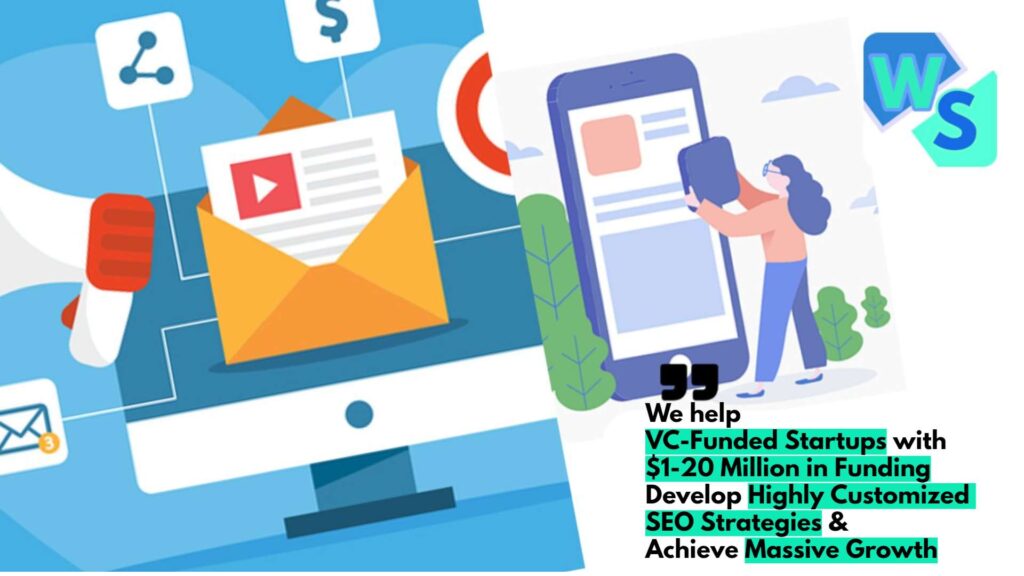






Comments are closed.